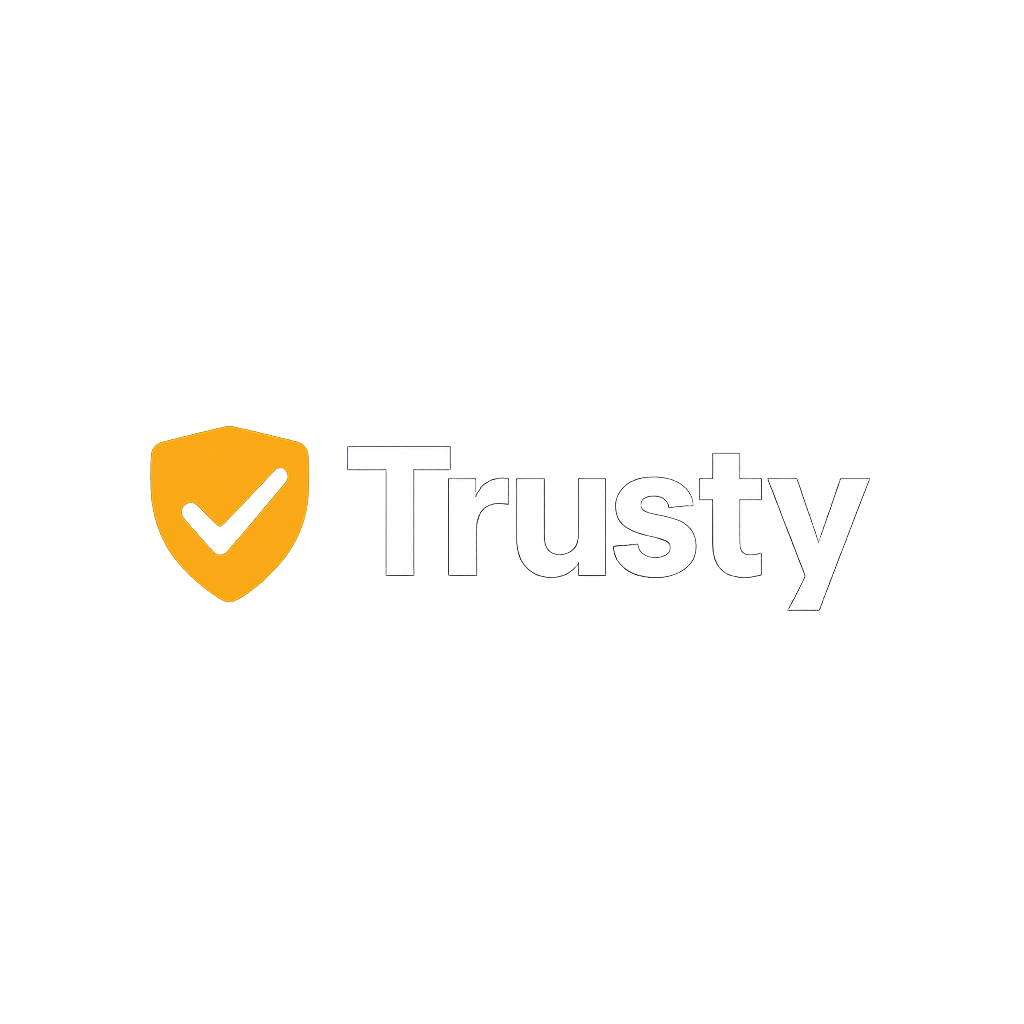User Manual — Beneficiary
Step-by-step guide to request distributions and track the status of your requests in TrustyApp.

1) Getting Started
- Enter your email on the login screen.
- You will receive a 6-digit code in your email.
If you don’t receive the email, check your Spam/Junk folder or request a new one.
If you are logging in for the first time or switched devices, use “Rebuild history” to load your previous threads and requests.
- “Reload” button to update the view.
- Use filters to find requests by status or date.
2) Operations
- Click “New request”.
- Fill in the Amount, Preferred date, and Reason.
- Click Send. You’ll see the new thread appear in the list.
Tip: the more context you provide in the reason, the faster the Trustee’s decision will be.
- Executed Request : transfer completed.
- Delayed Due to Insufficient Funds : pending due to funds or timing.
- Pending Request : the Trustee is reviewing it.
Hover over the status to see details or comments.
Enter the thread to view the full timeline, attachments, and Trustee comments. You can reply in the same thread for clarifications.
3) Quick Help
- Check your Spam or Promotions folder.
- Request a new code and wait 1–2 minutes.
- Make sure you entered your email correctly.
Use “Rebuild history” and then “Reload”. If the issue persists, log out and sign in again.
For security reasons, only the Trustee can close or archive threads. You can choose to unfollow it from the list.